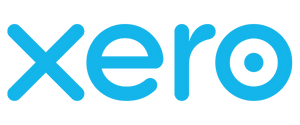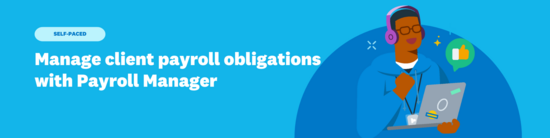
Manage client payroll obligations with Payroll Manager - UK
By the end of this course, you will be able to:
-
Understand how its features enhance efficiency and visibility by offering a customisable dashboard to track payroll obligations.
-
Access specific client payroll areas (e.g., pay runs, employee records) directly from Payroll Manager.
-
Edit which clients you include or exclude from the dashboard.
-
Navigate, customise and apply filters in the Payroll Manager for instant visibility of key dates and obligations.
-
List the benefits of using Payroll Manager to manage multiple Xero payroll clients’ and having accounting and payroll all in one place.
-
Review posted pay runs using totals, variances, and quick links to reports from the Payroll Manager.
Outline
What is Payroll Manager?
Xero's Payroll Manager, is a free tool for advisors designed to centralise and streamline the management of multiple Xero client payrolls within Xero HQ. You can access client’s payroll data quickly, analyse pay runs, and ultimately save time!
Want to check out Payroll Manager?
Click here
Benefits of Payroll Manager
- One simple and customisable dashboard
- Located conveniently on Xero HQ
- Saves time by removing the need to switch between different Xero organisations
- Instant visibility over key dates and potential errors in posted pay runs
- Helps you to track payroll obligations
- Manage Xero Payroll workflows more efficiently
- Streamline your Xero Payroll client management all in one place.
An introduction to Xero's Payroll Manager
Payroll Manager is valuable for Xero partners managing multiple client payrolls. It showcases the tool as a free, integrated dashboard in Xero HQ designed to centralise client payroll information and tasks.
Video: Maximise efficiency using Xero’s Payroll Manager
How to use Payroll Manager
Dive into the practical use of the Payroll Manager dashboard. Find out how advisors can personalise their view by selecting which clients are displayed, customising columns, and applying filters. You’ll see how to quickly access a client's payroll and analyse their posted pay runs.
Video: Manage all Xero Payroll clients in one place
Set up Clients
The final tab in Payroll Manager is designed to give our Accounting and Bookkeeping partners complete visibility of clients not yet leveraging Xero payroll. This isn't just about saving you time; it's about ensuring your clients get the most out of their payroll software.
This new feature simplifies onboarding and provides deeper insight into your clients' Xero adoption and usage, helping to boost their confidence in your services. It's another step towards having all your payroll needs in one convenient place, allowing you to kickstart your clients' onboarding journey with a single click, opening the setup process in a new tab.

Next steps
Access and explore payroll manager
Click here or log in to your Xero HQ account, navigate to the Payroll tab, and take a few minutes to set up and explore the dashboard and the information shown for your clients.
Personalise your view
Try customising your own Payroll Manager dashboard! Use the Manage clients and Columns options to tailor the display to your workflow and priorities.
Test the quick access feature
Experience the seamless integration by using the overflow menu (...) next to a client to jump directly into a specific area of their Xero Payroll, like Employee records or RTI filings.
Step-by-step guides
To access Payroll Manager:
- Log into Xero
- Navigate to
Xero HQ - Click the
Payrolltab located in the top navigation bar - You will land in the
'Needs Attention'tab by default
To manage which clients are displayed:
- Click the
Manage clientsbutton - Select (or deselect) the clients you wish to see on the dashboard
- Click
Applyto save the changes
To customise which columns you can see and which order they’ll appear in:
- Click the
Columnsbutton (located in the top right corner) - Select the columns you want to include
- Reorder the columns as desired
- Click
Applyto save the layout changes for the next time you log in
How to use the filters:
- Click the
Filtersbutton - Select a filter option from the menu (e.g. Pay Period > Next 30 days)
- The dashboard will update to show only the information matching the filter
How to remove the filters:
- Click the
xnext to the applied filter
How to access client payroll areas:
- Locate the desired client and navigate to the right hand side of the screen
- Click the overflow menu
…for that client - Select the specific payroll area you want to access (e.g., create draft pay run, employee records, leave, timesheets, pensions, RTI filings)
- Xero will open the selected area in a new browser tab
How to access the Pay Run Overview:
- Click on the
Postedtab within Payroll Manager - Locate the desired pay run
- To the right hand side of the screen, click
Pay Run Overview